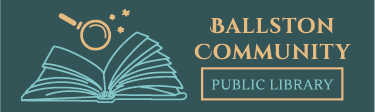Hoopla
What is Hoopla?
Your public library at your fingertips.
Borrow and enjoy audiobooks, eBooks, comics, movies, TV, magazines, or music everywhere you have a screen-your computer, your phone, your car, even your TV. All you need is a library card. hoopla syncs across all your devices, so you can stream titles immediately or whenever you’re in the mood. Most titles can also be downloaded to your phone or tablet. hoopla offers more content, in more places, than any other digital library platform and it’s all FREE thanks to your public library! Titles may vary based on library catalog.
Watch this video
- Hoopla Overview
- Getting Started With Hoopla iOS/Android/Kindle Fire
- Streaming with Hoopla (AppleTV, FireTV, Chromecast)
- How to Use Audiobook Chapters in Hoopla
- Help with Accessibility Options in Hoopla
- Patron Support Help
- Hoopla Chrome Extension Guide
Getting Started With Libby
Watch this Video
- iOS devices: Apple App Store
- Android devices: Google Play
- Amazon Fire tablets: Amazon Appstore
- Windows, Mac, and Chromebooks: http://libbyapp.com
*Note: libbyapp.com works best in up-to-date versions of Chrome, Safari, Firefox, and Edge.
Step 2:
In Libby, follow the prompts to find your library and sign in with a library card.
Step 3:
Browse your library’s catalog, then borrow a book or audiobook or open a magazine. Your selection will vary based on your library, since each library chooses what titles and formats to offer in Libby.
Step 4:
Borrowed titles appear on your Shelf ![]() . You’ll also find your magazine subscriptions and kept magazine issues on the Magazine Rack on your Shelf.
. You’ll also find your magazine subscriptions and kept magazine issues on the Magazine Rack on your Shelf.
Book and audiobook loans are downloaded to the app automatically when you’re connected to Wi-Fi, so you can read them when you’re offline. To save space on your device, magazines don’t automatically download, but you can manually download individual issues.
On your Shelf ![]() , you can:
, you can:
- Tap loans (at the top of the screen) to only see your book and audiobook loans.
- Tap Read With… to choose where you’d like to read a book (Kindle or Libby), then finish sending to Kindle (U.S. libraries only) or start reading in Libby.
- Tap Open In Libby or Open Audiobook to start reading or listening in the app.
- Tap Manage Loan to see options like Renew Loan and Return Early.
- Scroll down to the Magazine Rack to see your magazines:
- Tap a magazine’s cover to start reading.
- Tap
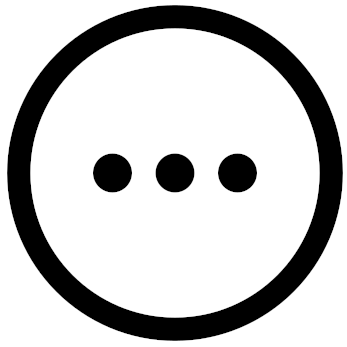 to see options, like Download (mobile app only) and Subscribe.
to see options, like Download (mobile app only) and Subscribe.
Happy reading!
See also